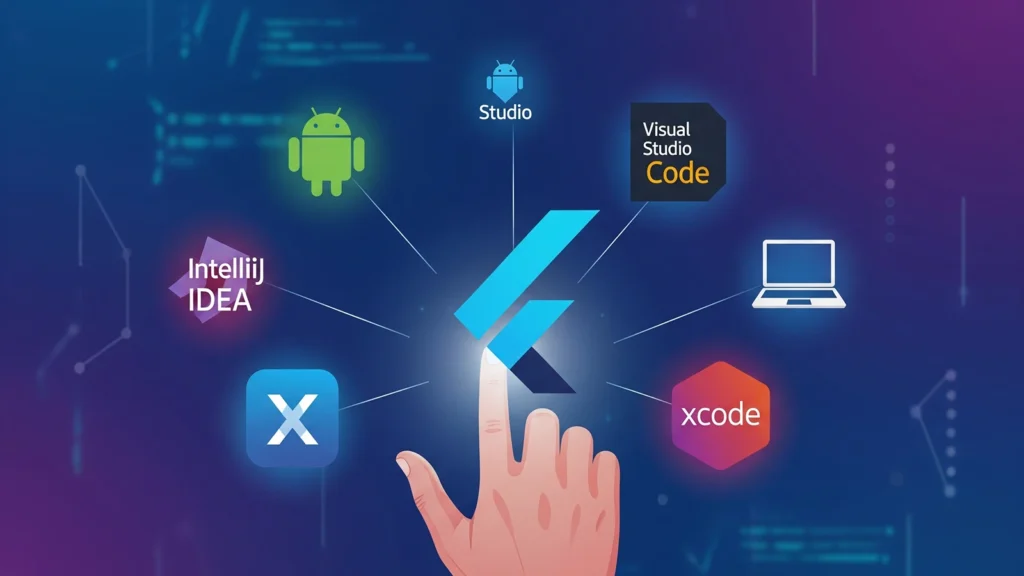
Best IDE for Flutter Development
What is an IDE
An IDE is a computer program. It helps people write code for apps. IDE stands for code writing helper. When you make Flutter apps, you need a good IDE. It makes coding faster and easier.
Flutter is a tool for making mobile apps. You can make apps for phones and tablets. Flutter uses a language called Dart. A good IDE helps you write Dart code better.
Why You Need a Good IDE
A good IDE does many helpful things. It shows your code in pretty colors. It finds mistakes in your code. It helps you fix problems fast. It also gives you hints while you type.
Some IDEs can run your app right away. You do not need to use other programs. This saves time and makes work easier. A good IDE is like a helpful friend when you code.
1. Android Studio – The Top Choice
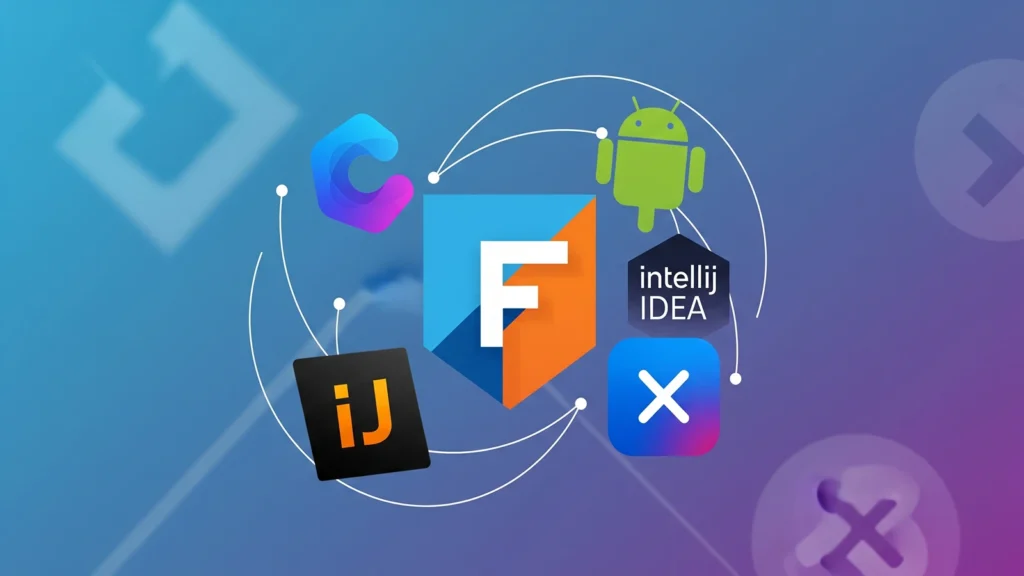
Android Studio is the best IDE for Flutter. Google made both Android Studio and Flutter. This means they work very well together. Most Flutter teachers tell students to use Android Studio.
Android Studio has everything you need. It can download Flutter for you. It can make new Flutter projects. It shows your app running on fake phones. It also has tools to fix code problems.
The program looks nice and clean. All the buttons are easy to find. When you write code, it shows helpful hints. If you make a mistake, it shows you right away. This helps you learn faster.
Android Studio works on Windows computers. It works on Mac computers too. It also works on Linux computers. So most people can use it no matter what computer they have.
The program is free to use. You do not need to pay any money. Google gives it away for free to help people make apps. This is great for students and new programmers.
2. Visual Studio Code – The Light Choice
Visual Studio Code is another great choice. People call it VS Code for short. Microsoft made this program. It is much smaller than Android Studio. This means it starts up faster.
VS Code is very popular with web developers. But it works great for Flutter too. You need to add Flutter tools to VS Code. This is easy to do. Just click a few buttons and it works.
The program looks modern and clean. You can change how it looks. You can pick different colors and themes. Many people like this because they can make it their own.
VS Code uses less memory than Android Studio. This is good if your computer is older or slower. Your computer will not slow down as much when you use VS Code.
The program has many helpful add-ons. These are called extensions. You can add tools for different types of coding. This makes VS Code very flexible and useful.
VS Code works on all types of computers. It is free to use. The program gets updates often. This means it keeps getting better over time.
3. IntelliJ IDEA – The Smart Choice
IntelliJ IDEA is made by a company called JetBrains. This company makes very smart coding tools. IntelliJ IDEA is like Android Studio but with more features.
The program is very good at understanding your code. It can guess what you want to type. It can find problems before you even run your app. This helps you write better code faster.
IntelliJ IDEA has two versions. One is free and one costs money. The free version works fine for Flutter. You get most of the good features without paying.
The program looks professional. It has lots of buttons and menus. This might seem scary at first. But once you learn it, you can do many things quickly.
IntelliJ IDEA is great for big projects. If you are making a large app with lots of files, this program helps you stay organized. It can search through all your files very fast.
4. Other Options to Consider

There are other IDEs you can use for Flutter. Here are some worth knowing about.
Emacs is an old but powerful editor. Some experienced programmers love it. But it is hard to learn for new people. You need to remember many keyboard shortcuts.
Vim is another old editor. It is very fast once you learn it. But like Emacs, it is hard for beginners. Most new Flutter developers should skip this one.
Sublime Text is a simple and fast editor. It looks nice and starts up quickly. But it does not have as many Flutter features as the main three IDEs.
Atom was made by GitHub. It worked well for Flutter. But GitHub stopped making updates for Atom. So it is not a good choice anymore.
How to Pick the Right IDE
Think about what you need most. If you are new to Flutter, pick Android Studio. It has everything built in. You do not need to add extra tools.
If your computer is slow or old, try VS Code. It will not slow down your computer as much. It still has all the main features you need for Flutter.
If you already know IntelliJ tools, stick with IntelliJ IDEA. It has the most advanced features. But it might be too much for beginners.
Also think about what other coding you do. If you make websites too, VS Code is great for both. If you only make mobile apps, Android Studio is perfect.
Setting Up Your Chosen IDE

After you pick an IDE, you need to set it up for Flutter. Here are the basic steps for each one.
For Android Studio, download it from the Android website. Install it on your computer. Then use the built-in tools to download Flutter. The program will guide you through each step.
For VS Code, download it from the Microsoft website. Install it normally. Then open the extensions tab. Search for Flutter and Dart. Install both extensions. This gives VS Code all the Flutter features.
For IntelliJ IDEA, download it from the JetBrains website. Pick the free community version. Install it like any other program. Then add the Flutter and Dart plugins from the plugin store.
All three programs will ask you where Flutter is installed. Point them to the right folder on your computer. Then you are ready to start making apps.
Tips for New Flutter Developers
Start with Android Studio if you are not sure. It is the easiest to set up. Most Flutter guides and videos use Android Studio. This makes it easier to follow along.
Learn the keyboard shortcuts for your IDE. This makes coding much faster. Most IDEs show shortcuts next to menu items. Write down the ones you use most often.
Read More: Top 10 Best IDEs to Make Mobile Apps
